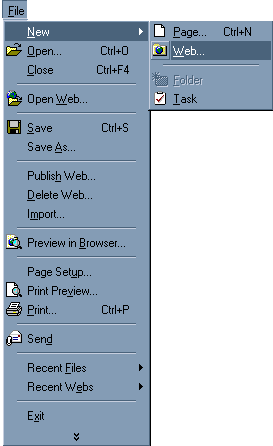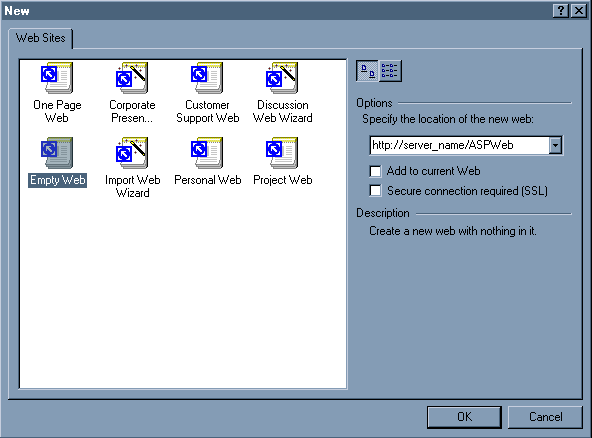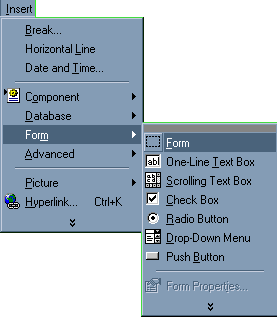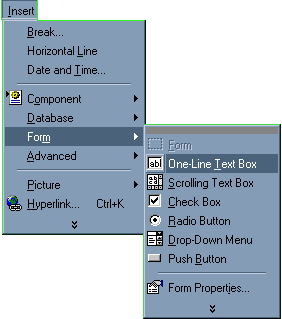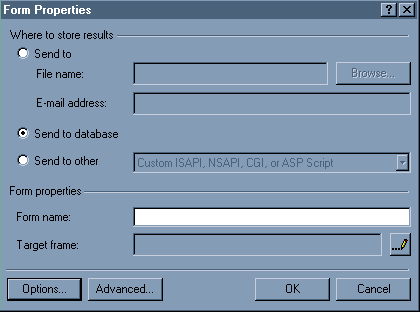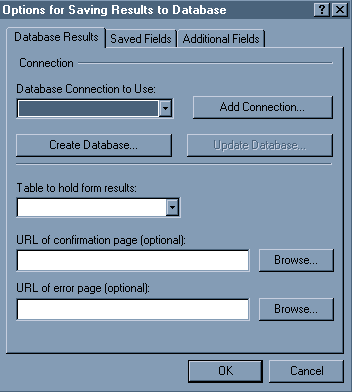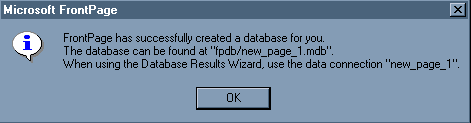|
In FrontPage 2000, you can automatically create an Access
database in your FrontPage web
using the fields of your HTML form.
Create Your Form
To create your form, follow these steps:
- On the File menu, point to New, and click Web.
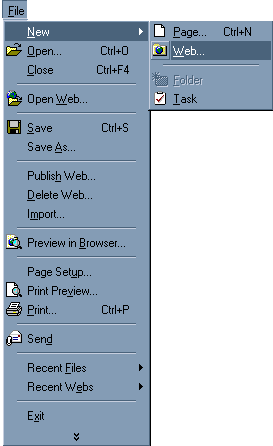
- In the New dialog box, click to select Empty Web. Type the
HTTP location of your new web in the "Specify location
of the new
web" box. Click OK.
Important! Make sure this is an HTTP location. Disk-based webs will
not work with ASP.
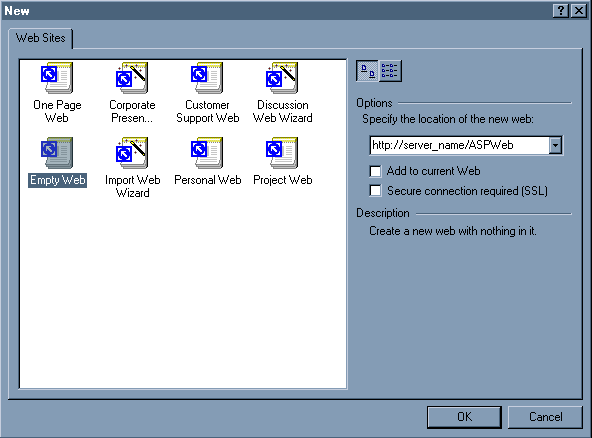
Another instance of FrontPage starts with this new web.
- On the File menu, point to New, and click Page. Click
to select Normal Page, and click OK.
- On the Insert menu, point to Form, and click Form.
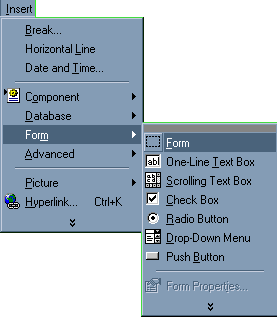
This will add Submit and Reset buttons surrounded by the form, represented
by a dashed-line bounding box.
- With the insertion point in front of the Submit button, type "First
Name: " (without the quotation marks). On the Insert
menu,
point to Form, and click One-Line Text Box.
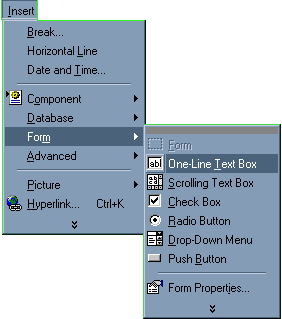
Right-click the text box, and click Form Field Properties. In the Name
box, type "FirstName" (without the quotation
marks), and
click OK. Select the text and the text box.
On the Insert
menu, point to Form, and click Label
Press Enter to move the insertion point down two lines.
- Repeat steps 4 and 5 until your form looks similar to the following:
Use the following names for the form fields:
LastName, City, State
Create the Database Using the HTML Form
To create the Access database with your HTML form, follow these steps:
- Right-click anywhere in the form, and click Form Properties.
- In the Form Properties dialog box, click to select the Send To
Database option, and click Options.
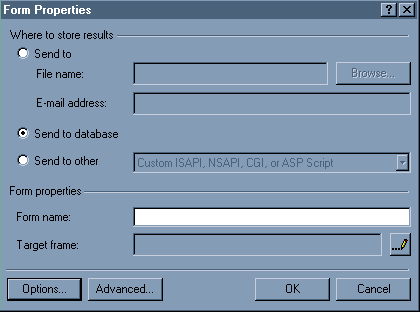
- In the Options for Saving Results to Database dialog box, click Create
Database.
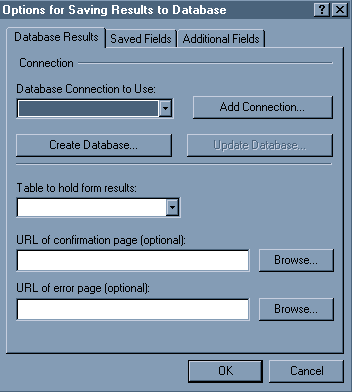
You will receive the following message:
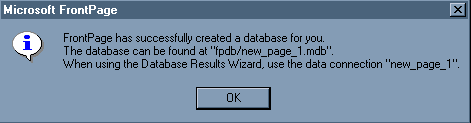
Click OK. Click OK until you return to the form.
Save your page as "form.asp" (without the quotation marks)
to your FrontPage web.
Top
|