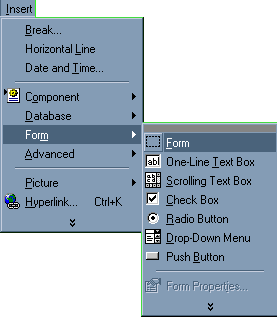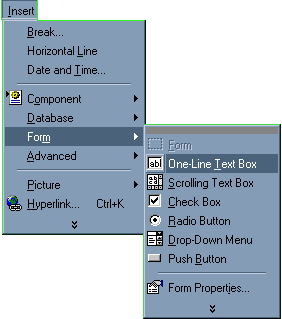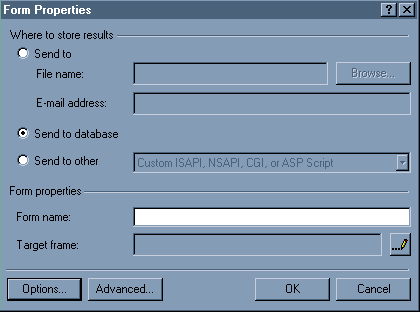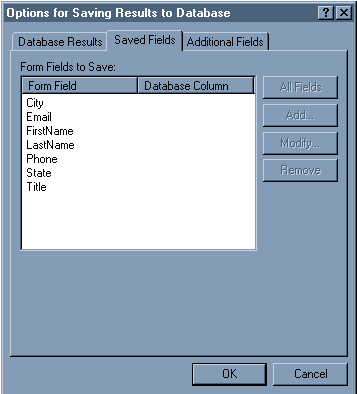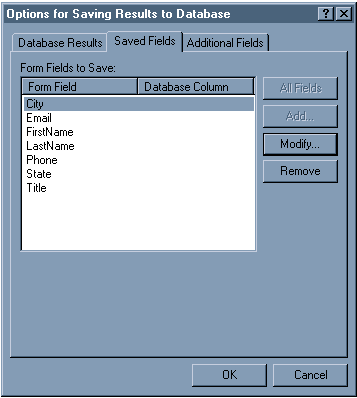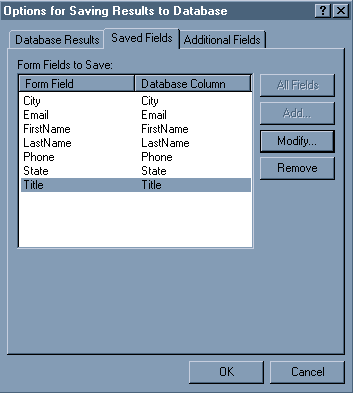|
Previous versions of FrontPage required custom ASP script to post information
to a database. FrontPage 2000 has expanded its support for database management.
To post information to a database using an HTML form, follow these steps:
- On the File menu, point to New, and click Page.
- On the Insert menu, point to Form, and click Form.
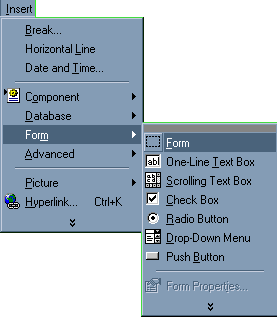
This will add Submit and Reset buttons surrounded by the form, represented
by a dashed-line bounding box.
- With the insertion point in front of the Submit button, type "First
Name: " (without the quotation marks). On the Insert menu,
point to Form, and click One-Line Text Box.
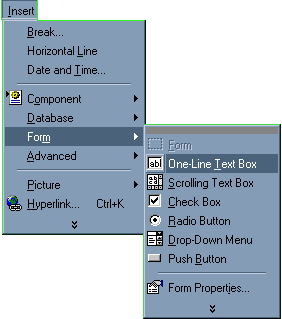
Right-click the text box, and click Form Field Properties. In the Name
box, type "FirstName" (without the quotation marks), and
click OK. Select the text and the text box.
On the Insert
menu, point to Form, and click Label
Press ENTER to move the insertion point down two lines.
- Repeat step 3 until your form looks similar to the following:
Use the following names for the form fields:
LastName, City, State, Email, Phone, Title, City, State
- Right-click anywhere within the form, and click Form Properties.
- In the Form Properties dialog box, click the Send to database
button, and click Options.
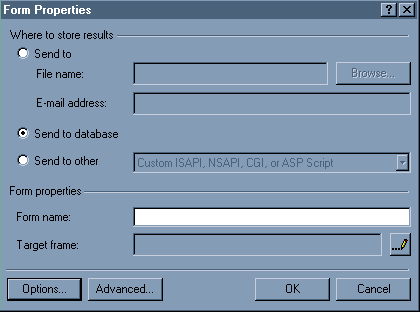
- In the Options for Saving Results to Database dialog box, click to
select Volcano2 in the Database Connection to Use list, and
then click the Saved Fields tab.
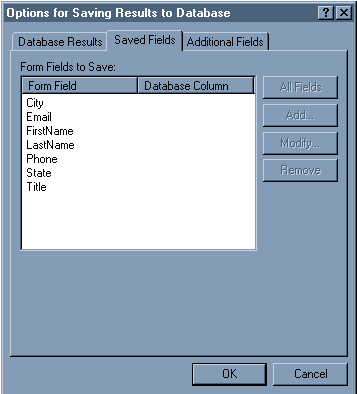
- Click to select City in the Form Field column, and click
Modify.
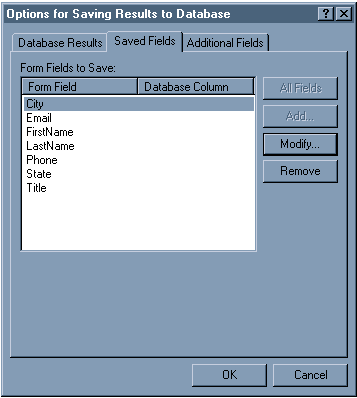
- In the Modify Field dialog box, click OK.
- Repeat steps 8 and 9 for each item in the Form Field column until
your Saved Fields tab looks similar to the following:
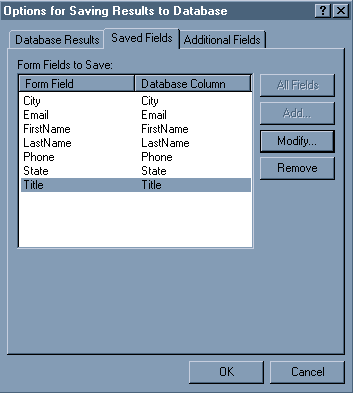
- Click OK.
- On the File menu, click Save As. Save the page as "post.asp"
(without the quotation marks).
Top
|