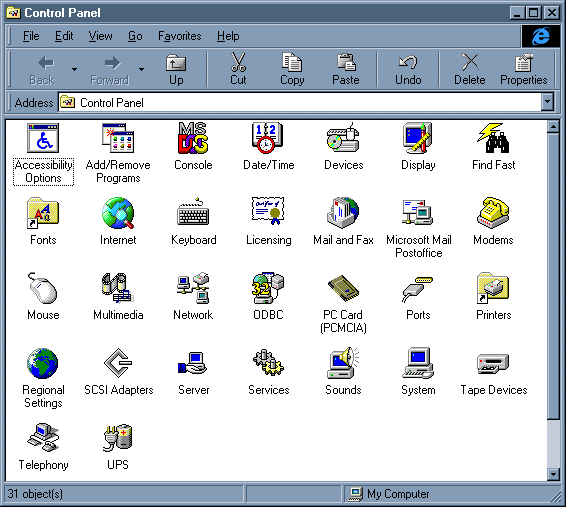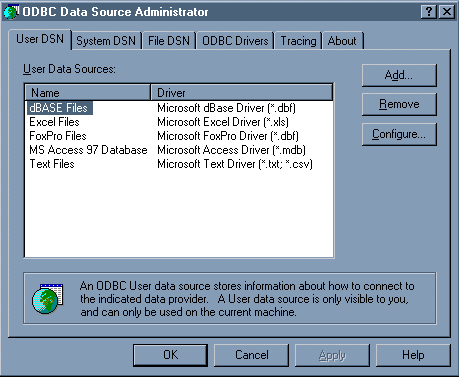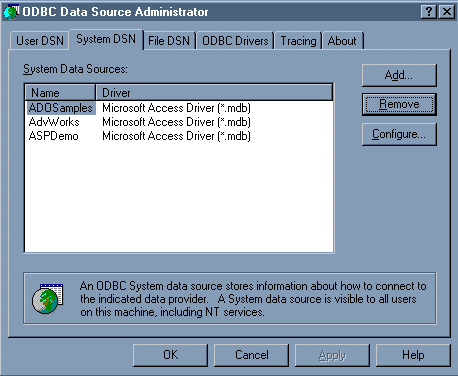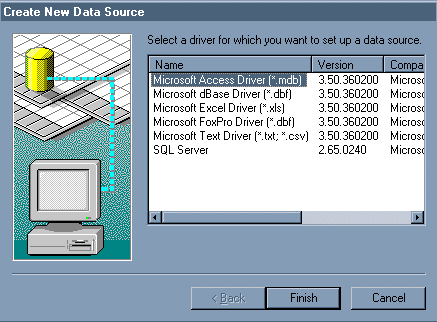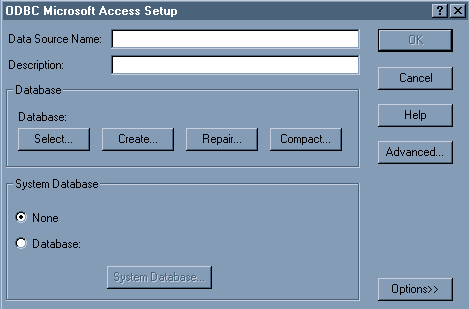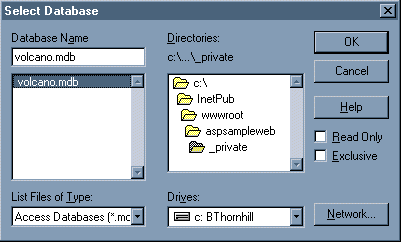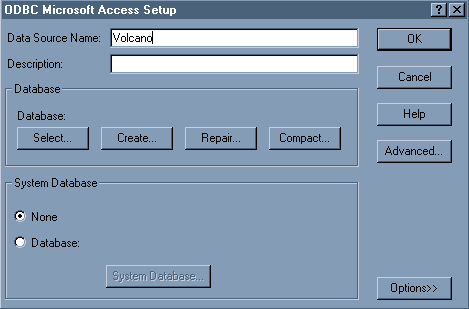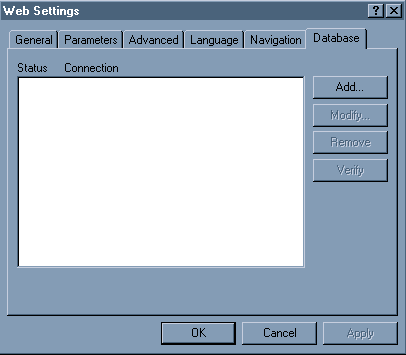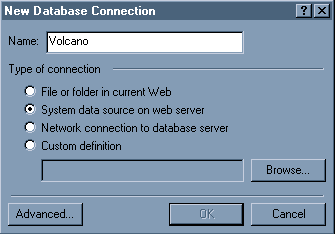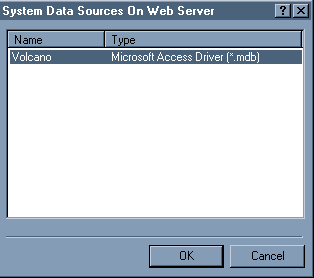|
In order for FrontPage to function properly with the records in your
database, you must first
establish a connection. There are two ways in which this connection can be
established:
- A System Data Source Name (DSN) using the ODBC drivers of the Windows
operating system.
A System DSN must be created using the control panel on the computer running
Windows NT
Server. This option
may not be suitable for all scenarios. However, if you
have direct control over the server (you are an Administrator), this
may be
an appropriate option.
- An ActiveX Database Object (ADO) using Visual Basic Scripting Edition
(VBScript).
The ADO connection does not rely on the ODBC properties to connect to the
database. Therefore, this
option is more portable. This option is ideal for
users who do not have control over the Windows NT Server;
for example, if your
web site resides on a Web Presence Provider (WPP) or Internet Service
Provider (ISP) server.
(NOTE: The employee table in the sample database is centered on
a fictitious company named "Volcano Coffee Company".)
To add the database connection with the ODBC control panel, please see the
next section.:
-
Click the Start menu, point to Settings, and
click Control Panel.
- In the Control Panel window, double-click
the 32-Bit ODBC icon.
The screen shot below was taken from Windows NT
Server 4.0 with Internet Explorer 4.0 and Shell Integration. Your
Control Panel may appear differently.
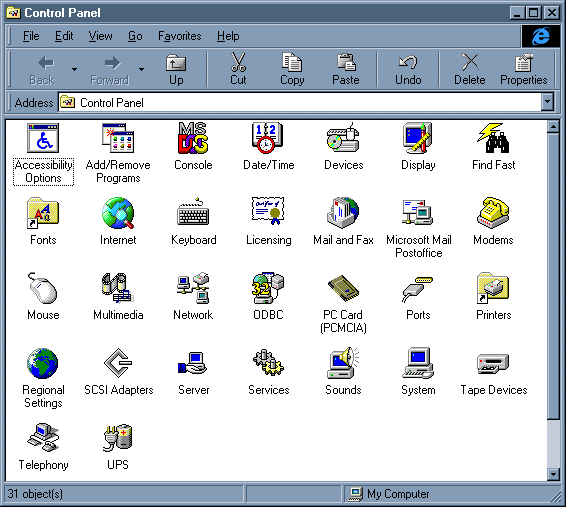
-
Click the System DSN tab.
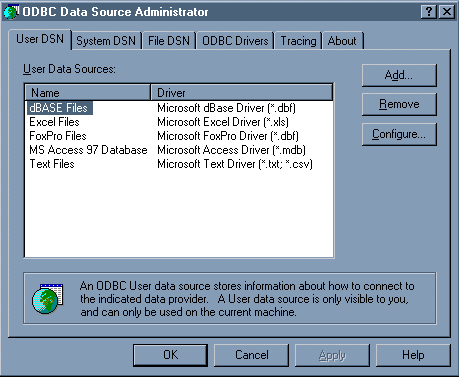
-
Click Add.
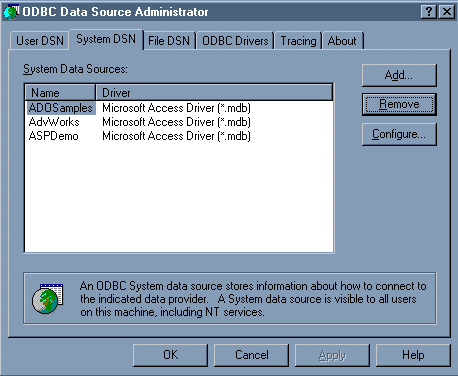
-
Select the Microsoft Access Driver,
and click Finish.
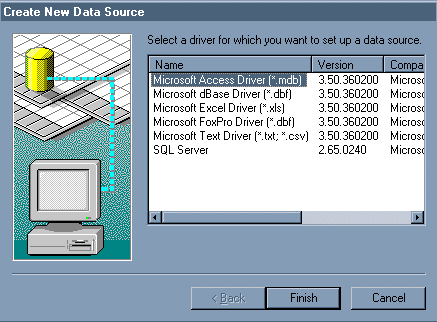
-
In the ODBC Microsoft Access Setup dialog
box, click Select.
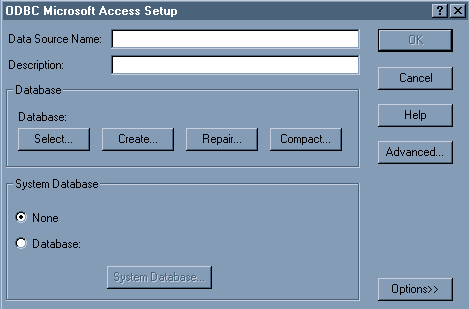
-
Locate the volcano2000.mdb file provided by the ASP Web Wizard 2000 on your hard disk, select it, and then click OK.
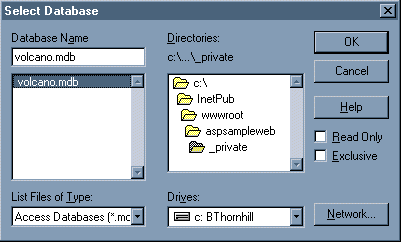
NOTE: This location differs among Web servers. The following is a
list of the locations for the volcano2000.mdb:
- Microsoft
Internet Information Server for Windows NT Server:
C:\InetPub\wwwroot\<name of web>\_private\volcano2000.mdb
- Microsoft Peer
Web Services for Windows NT Workstation:
C:\InetPub\wwwroot\<name of web>\_private\volcano2000.mdb
- Microsoft
Personal Web Server for Windows 95:
C:\WebShare\wwwroot\<name of web>\_private\volcano2000.mdb
-
In the ODBC Microsoft Access Setup dialog
box, type Volcano for the Data Source Name,
and then click OK.
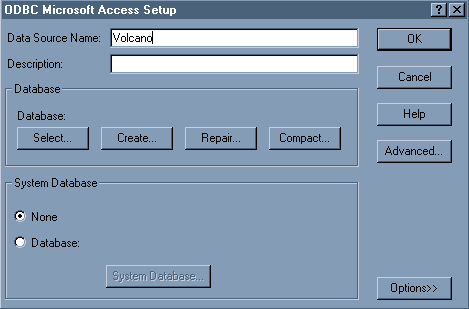
-
In ODBC Data Source Administrator,
click OK.
-
With the web open in FrontPage 2000, on the Tools menu, click Web
Settings, and click the Database tab.
-
Click Add.
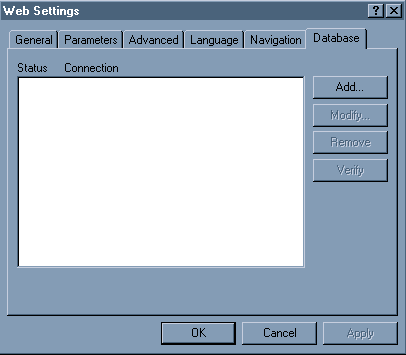
-
In the New Database Connection dialog box, type "Volcano"
(without the quotation marks) in the Name box.
Click to select the System data source on web server option.
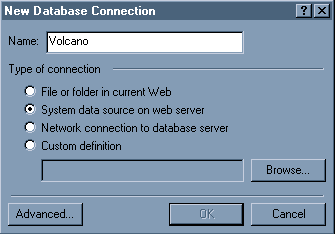
-
Click Browse. In the System Data Source On Web Server dialog
box, click to select Volcano in the Name
column, and click OK.
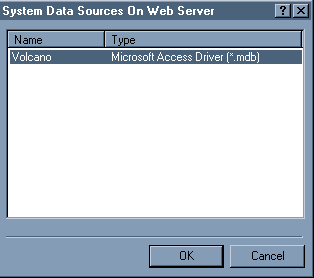
Click to select the connection, and click Verify.
After the question mark changes to a check
mark, click OK.
Top
|