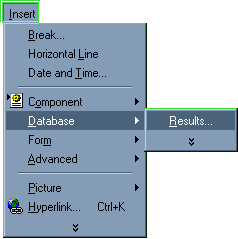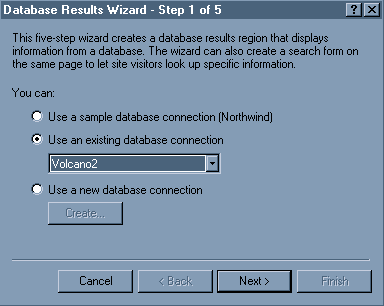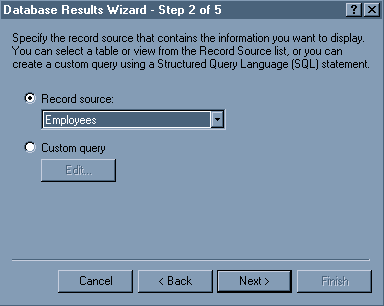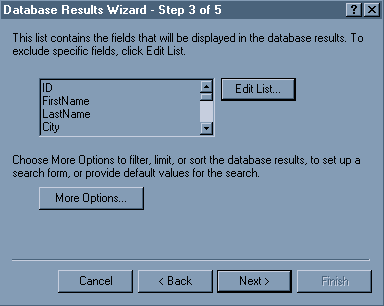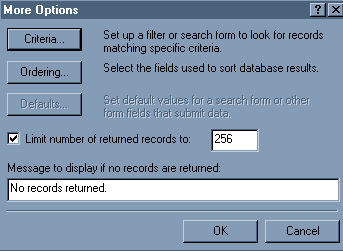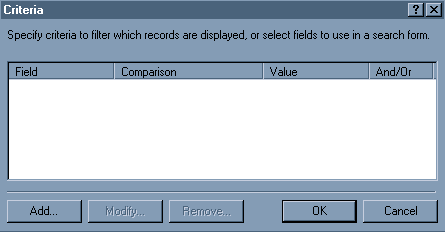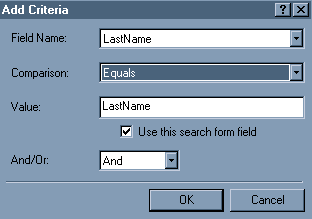|
In Microsoft FrontPage 2000, you can use the Database Results Wizard to
create pages that let visitors display specific
information from your database.
To display specific information from
a database using criteria based on a form, follow these steps:
- On the File menu, point to New, and click Page.
- On the Insert menu, point to Database, and click Results
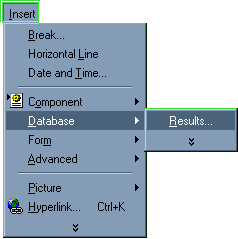
- In Step 1 of the Database Results Wizard, click to select the Use
an existing database connection button. Click
to select Volcano2
from the list.
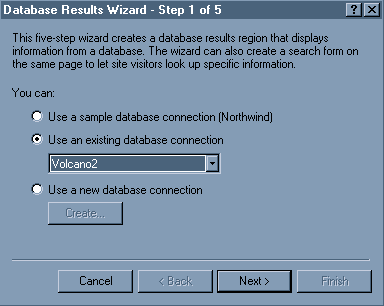
Click Next.
- In Step 2 of the Database Results Wizard, make sure the Record
source option is selected and Employees
is selected from the
list. Click Next.
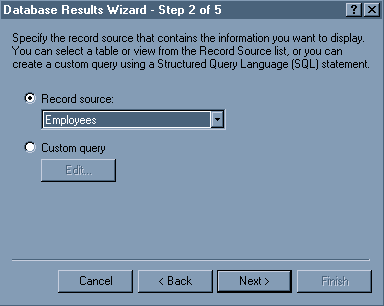
- In Step 3 of the Database Results Wizard, click More Options.
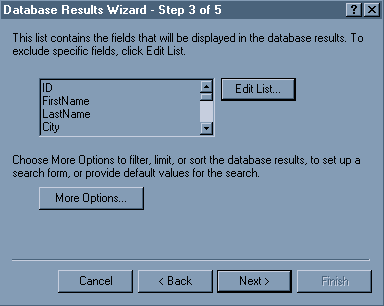
- In the More Options dialog box, click Criteria.
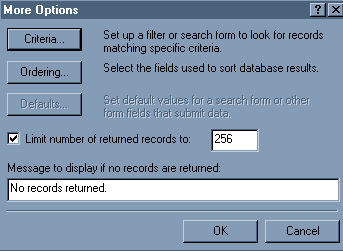
- In the Criteria dialog box, click Add.
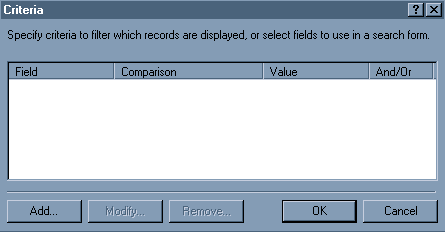
- In the Add Criteria dialog box, click to select LastName in
the Field Name list, and click to select
Equals in the Comparison
list.
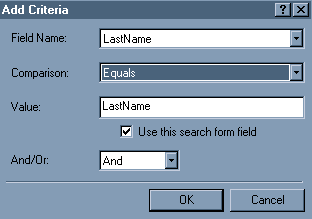
Click OK.
- In the Criteria dialog box, click OK.
In the More Options dialog box, click OK.
In Step 3 of the Database Results Wizard, click Next.
- Click Next in Step 4 of the Database Results Wizard, and click
Finish in Step 5 of the Database Results Wizard.
- On the File menu, click Save As. Save the page as "criteria.asp"
(without the quotation marks).
Top
|