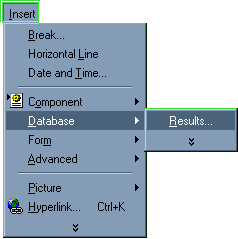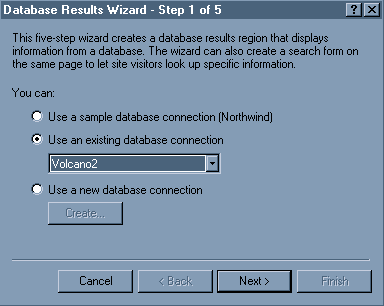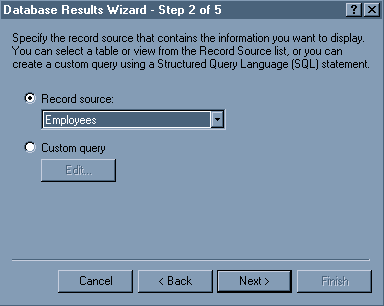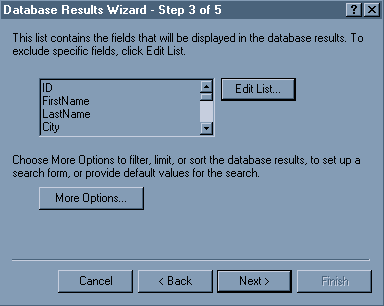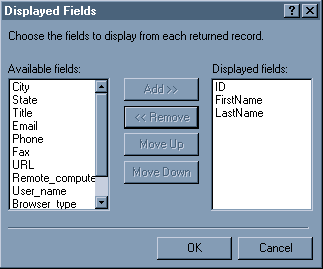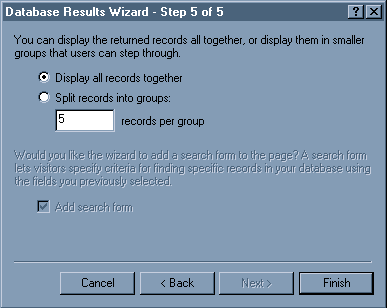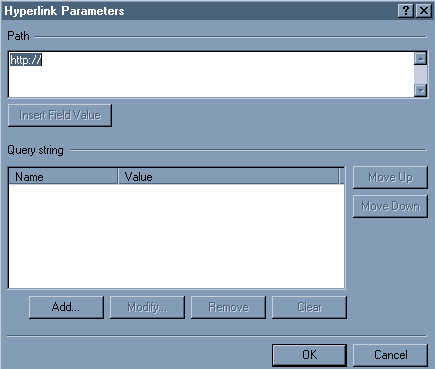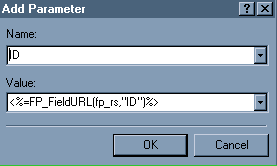|
In FrontPage 2000, you can pass information from one page to another as a
hyperlink with
parameters. You can use this technique to pass information to a page that
contains
a Database Results Wizard and display specific records from a database.
Create the Hyperlink Page
With the following example, you will create a page that displays the ID
number, first name, and
last name of each employee in the database. Using a hyperlink with the ID
number, you will
pass the ID number as a parameter to another page to display the full record of
the individual
employee. To do this, follow these steps:
- In Folders view, create two new pages. Name these pages "employees.asp"
(without the quotation marks) and "record.asp" (without the
quotation marks).
- Open employees.asp in page view.
- On the Insert menu, point to Database, and click Results.
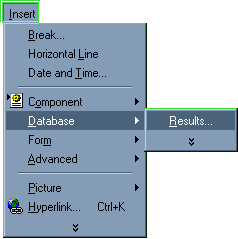
- In Step 1 of the Database Results Wizard, click to select the Use
an existing database connection button. Click to select Volcano2
from the list.
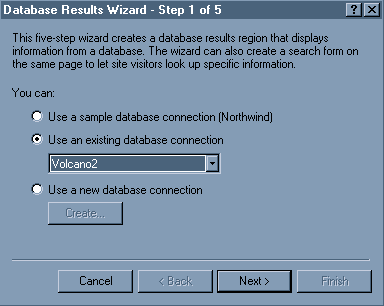
Click Next.
- In Step 2 of the Database Results Wizard, make sure the Record
source option is selected and Employees is selected from the
list. Click Next.
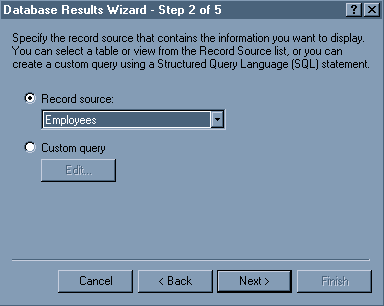
- In Step 3 of the Database Results Wizard, click Edit List.
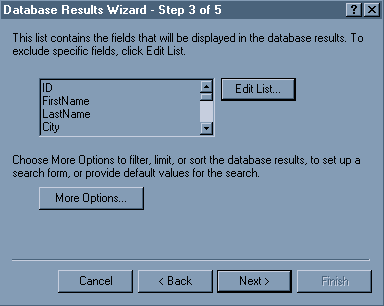
- In the Displayed Fields dialog box, click to select all of the
items in the Displayed fields list except ID, FirstName, and LastName.
Click Remove.
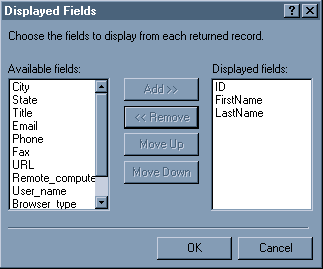
Click OK.
- In Step 4 of the Database Results Wizard, click Next.
- In Step 5 of the Database Results Wizard, click the Display all records
together button, and click Finish.
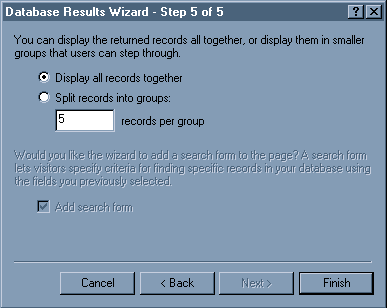
- Right-click <<ID>> in the ID column of the results
table, and click Hyperlink.
- In the Create Hyperlink dialog box, click to select record.asp,
and click Parameters.
- In the Hyperlink Parameters dialog box, click Add.
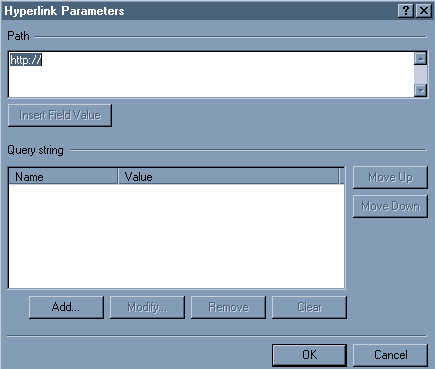
- In the Add Parameter dialog box, click to select ID in the Name
list, and click OK.
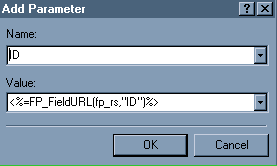
Click OK until you return to your page.
- Save and close employees.asp.
The <<ID>> will now be a hyperlink. When you view the page in a Web
browser, the list of ID numbers will be hyperlinks. When you click an ID number,
the ID will be passed to the next page. The next page will display all of the
information for this ID number.
Continue to Next Set of Steps
Top
|